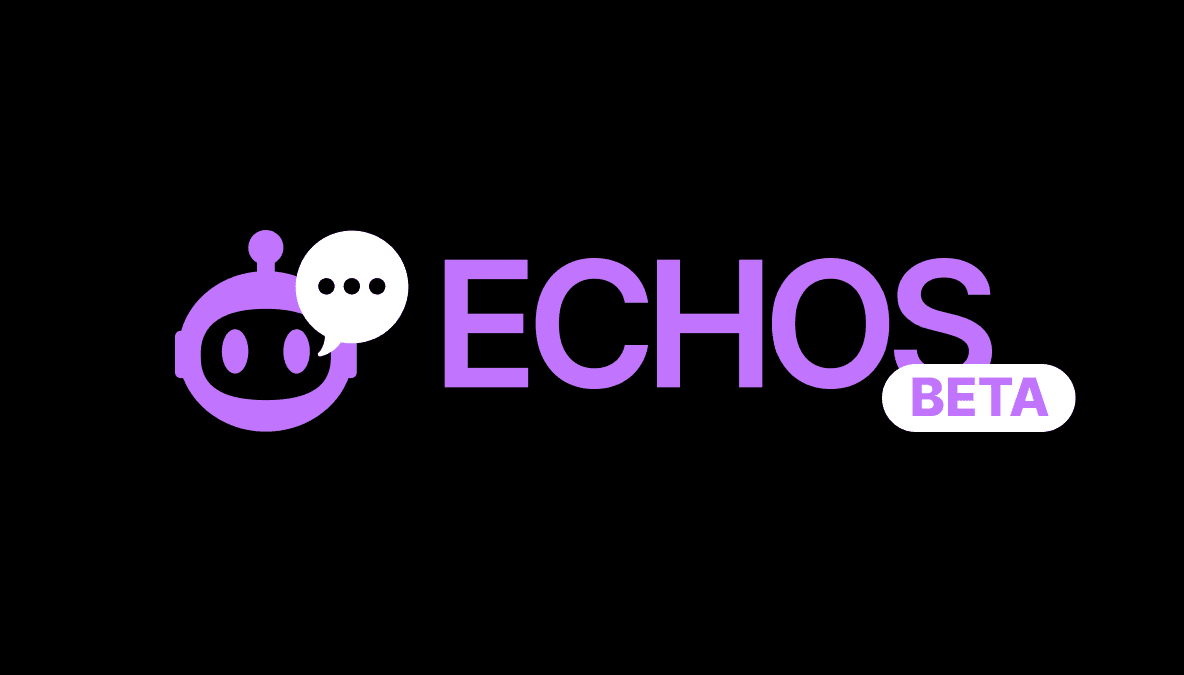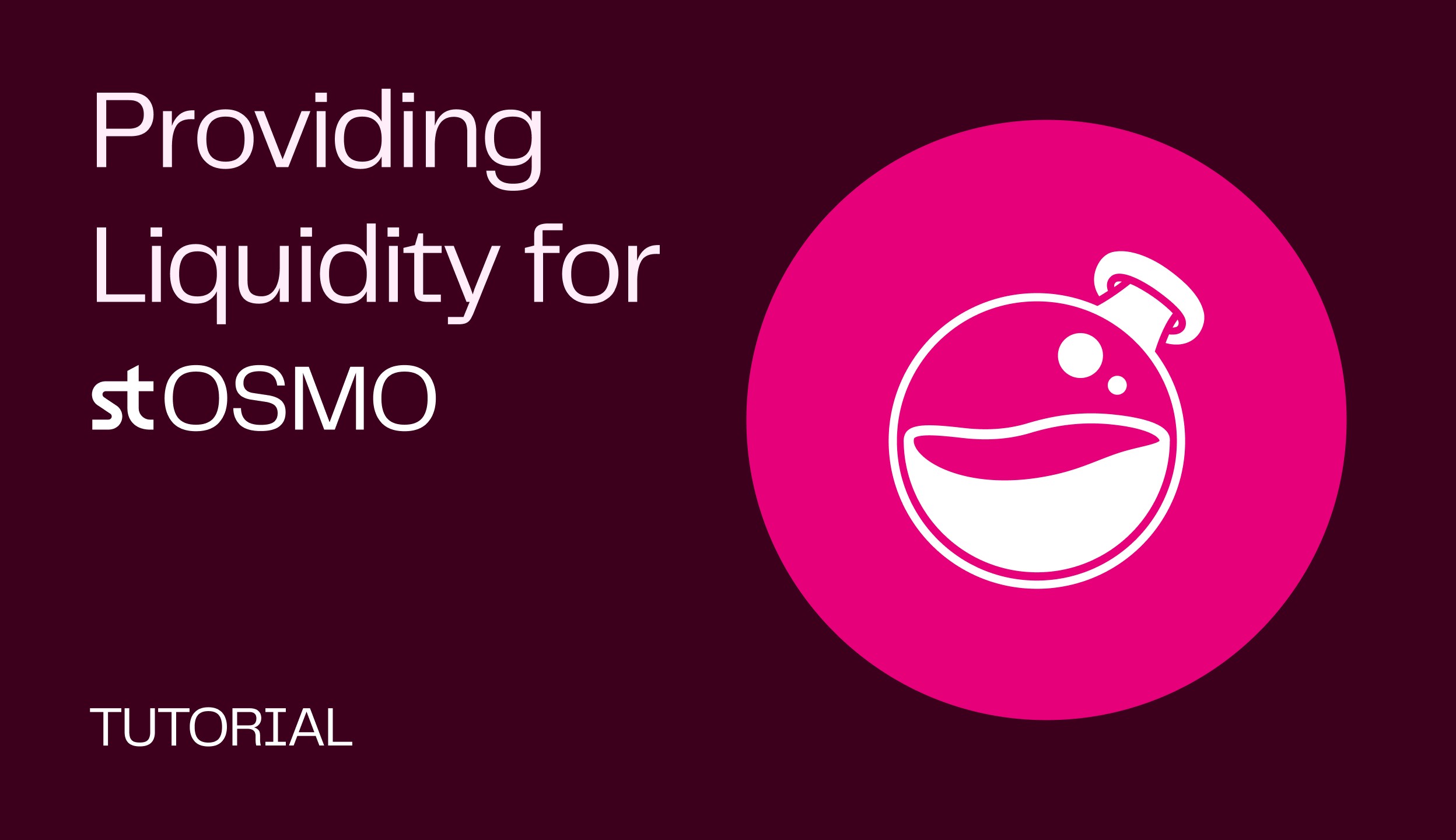
How to Provide Liquidity on Osmosis (stOSMO)
Oct 31, 2022
· 3 min read
Virtually all Osmosis pools have a phenomenon called "impermanent loss," which, as the name suggests, can result in liquidity providers losing money. But not the new stOSMO / OSMO liquidity pool. With the stOSMO pool, you're constantly 100% exposed to OSMO, just as though you were staking OSMO. This means no impermanent loss. But the yield on the stOSMO pool is much more significant than OSMO staking yield.
OSMO staking yield = 23% APR, whereas the stOSMO pool APR is currently over 200%!
Due to its lack of impermanent loss and high yield, the stOSMO pool is great for beginners. Here's a quick and simple tutorial on providing liquidity for the stOSMO Osmosis pool.
You need:
a Keplr wallet (see our How to Connect to Keplr!)
a positive balance of OSMO tokens
Convert OSMO to stOSMO
To begin, use Stride to convert half your OSMO to stOSMO. For this tutorial, it is useful to keep equal amounts of OSMO and stOSMO in your wallet so you can add both assets to the liquidity pool.
Visit app.stride.zone
Select the dropdown list of tokens where it says “ATOM.” Change the token in the dropdown list at the top to OSMO.
Press the ‘Connect wallet’ button at the top of the page and connect your wallet
For this case, enter in half of your OSMO. You can use the other half of your OSMO to match your staked OSMO in the liquidity pool.
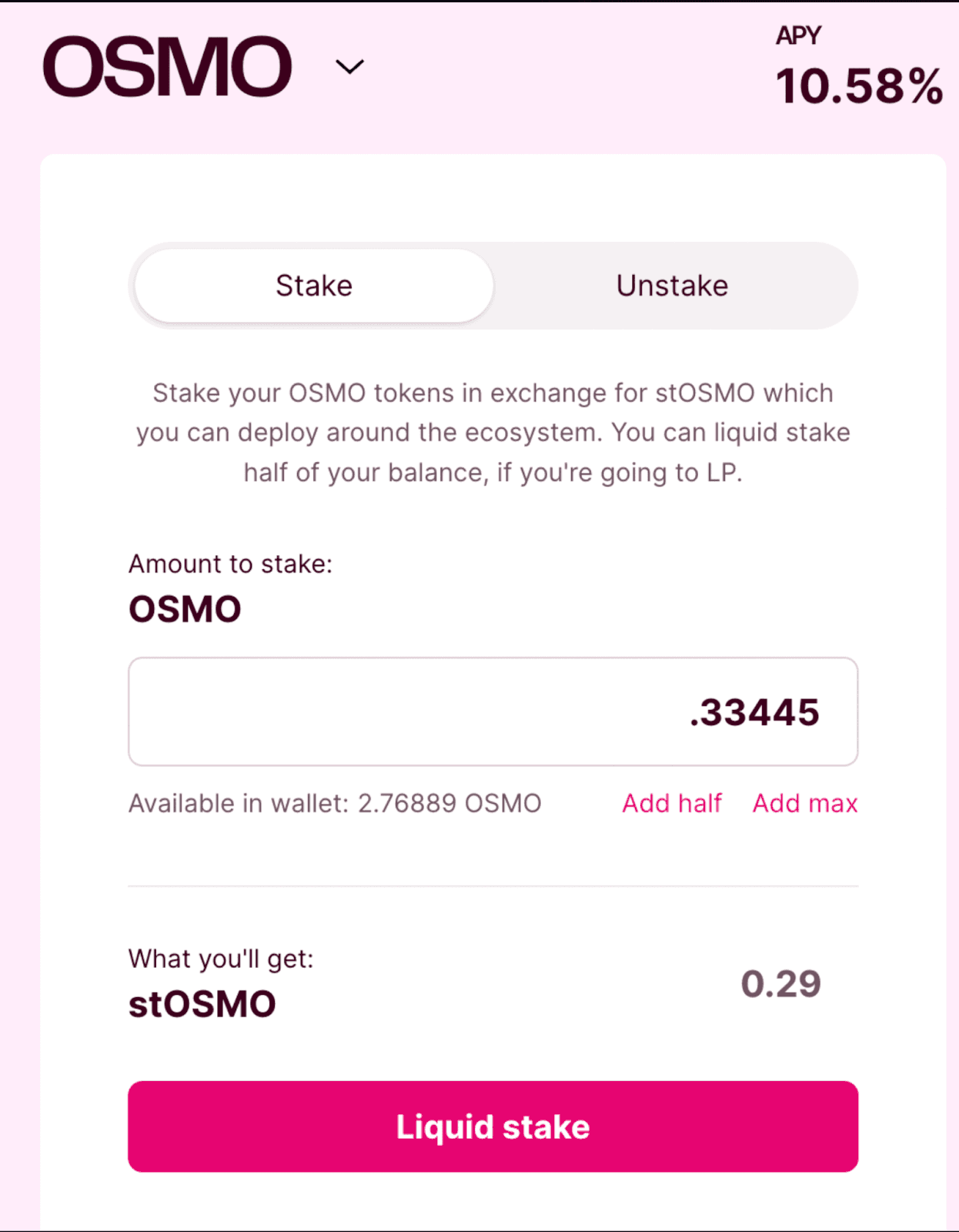
5. Click ‘Liquid stake’ and approve and complete the transaction in the Keplr pop-up window.
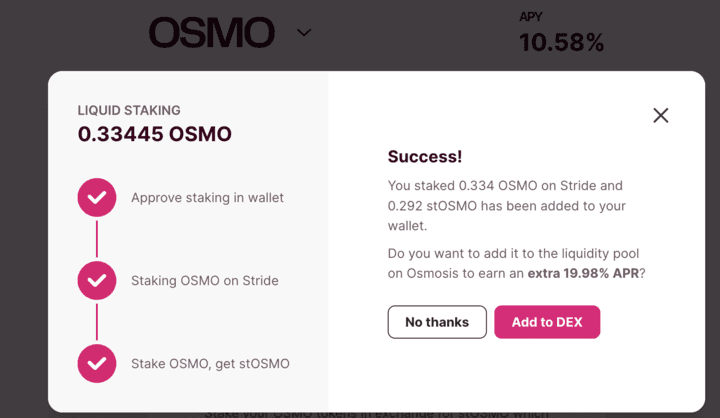
6. Here you will see a critical step: deposit your stOSMO into Osmosis.
Deposit your stOSMO on Osmosis (Method 1)
From the Stride app, you can do this directly by selecting “Add to DEX” - this allows you to deposit and LP most quickly.
You will see a new step-by-step process for depositing your stOSMOS to Osmosis and adding your stOSMO balance to the Osmosis pool. There will be a Keplr pop-up window in which you will complete the transactions.
Note: This transaction will only succeed if you have enough STRD to cover the transaction fee.

You can also deposit stOSMO on Osmosis directly from the Osmosis app.
Deposit stOSMO on Osmosis (Method 2)
Visit app.osmosis.zone and click ‘Connect Wallet’ on the left-hand side bar.
Click ‘Assets’ on the left-hand side bar and find stOSMO
Click the ‘Deposit’ next to stOSMO, enter in the amount of stOSMO to deposit, and then press ‘Deposit’
Approve the transaction in the Keplr pop-up window

Alternatively, you can get directly to the Osmosis pools page from the Stride integrations page. Search for Osmosis,
Add stOSMO and OSMO to Liquidity Pool #833
You can get directly to the Osmosis pools page from the Stride integrations page.
Search for Osmosis, then select the dropdown arrow. Choose “Start earning” next to the pool - in this case, stOSMO/OSMO.
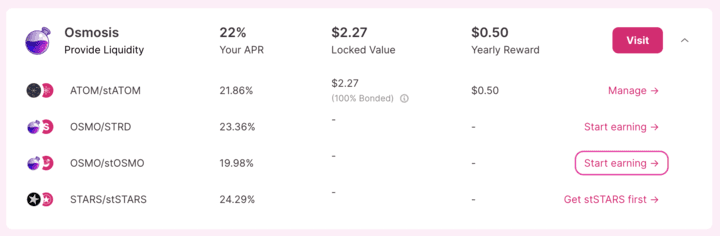
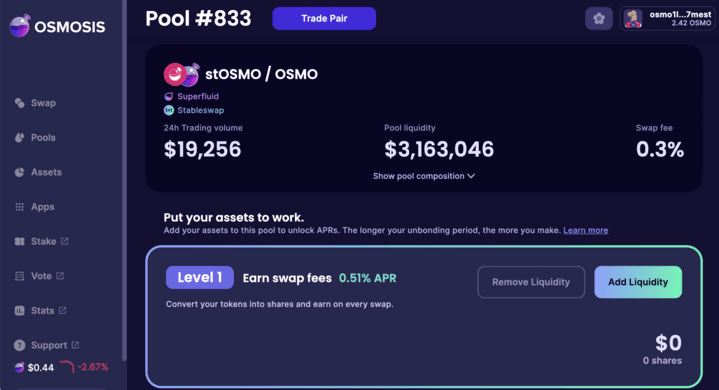
Click ‘Add Liquidity’ at the top of the page
Enter the amount of stOSMO and OSMO you want to add to the pool
for this tutorial, we are showing how to add equal parts (you can only add equal amounts of each asset, or just one of the assets)
Click the ‘Add Liquidity’ button
Approve the transaction in the Keplr pop-up window
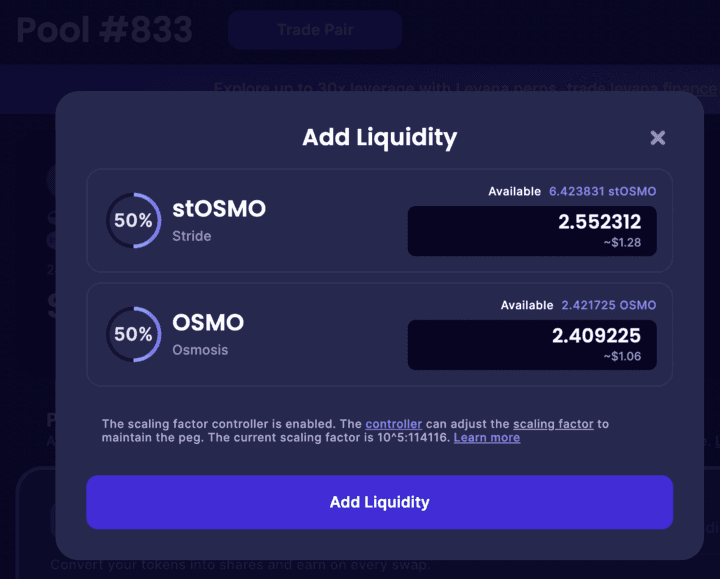
5. You will see your new balance in the pool as shown below:
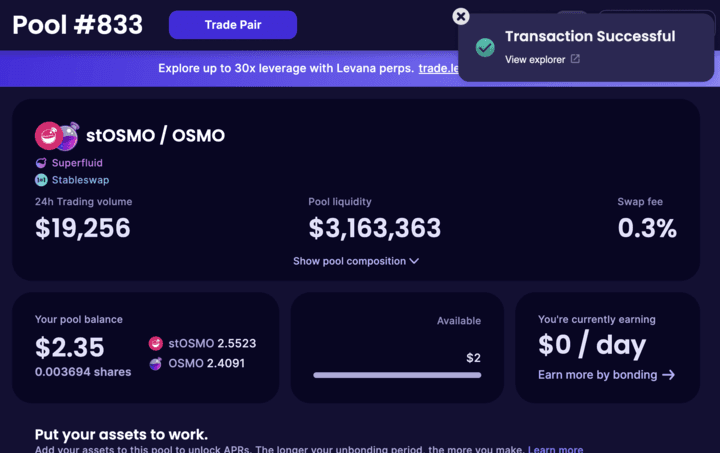
Lastly, you need to bond your tokens in order to earn yield.
Bond your liquidity pool tokens
Scroll down to “Level 2: Bond” and select the ‘Start Earning’ button on the right-hand side of the page
Select ‘14 days’ for bonding. You can choose to select “Superfluid staking” or not. For this tutorial, it does not make a difference.
Under ‘Amount to Bond’ type in the amount you want to bond based on what you have available
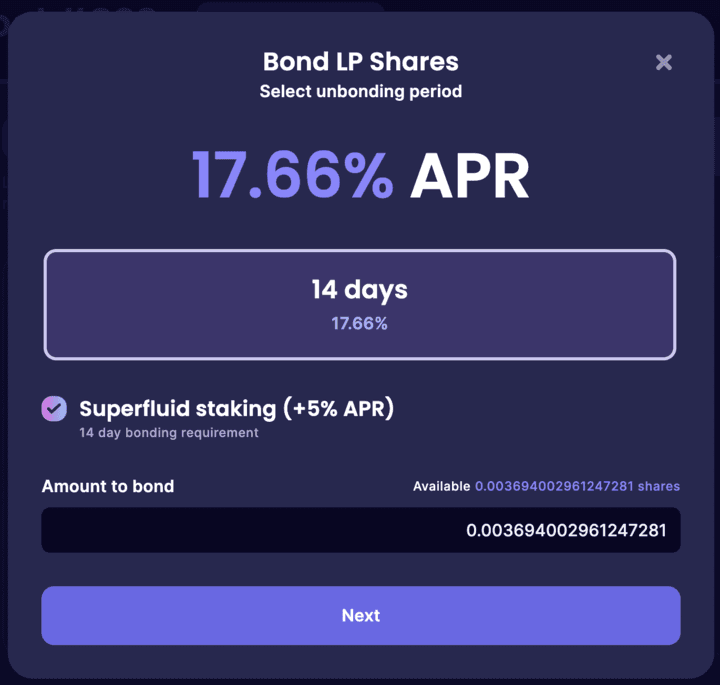
Click ‘Next’ and approve the transaction in the Keplr pop-up window
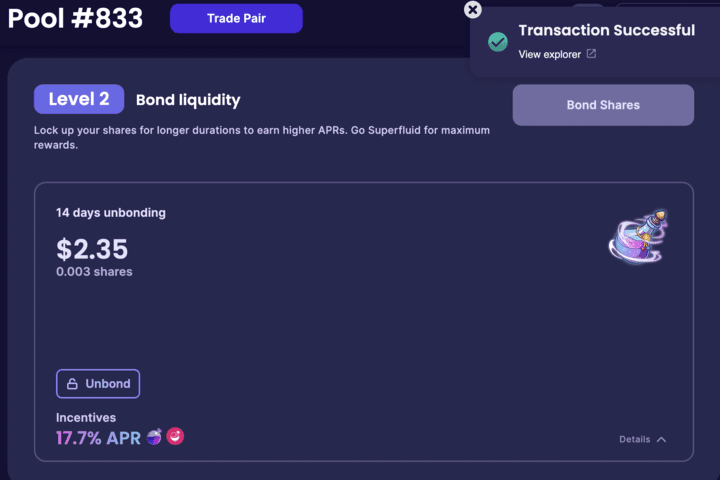
You should have successfully added your stOSMO and OSMO to Pool #833 and will now be earning rewards.